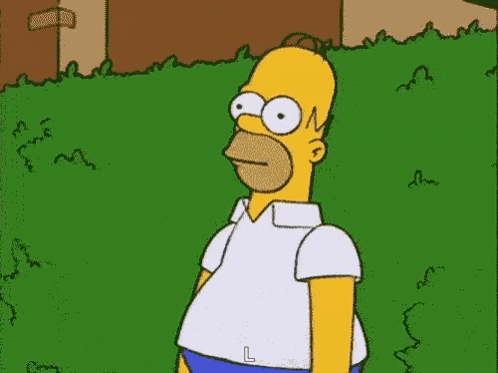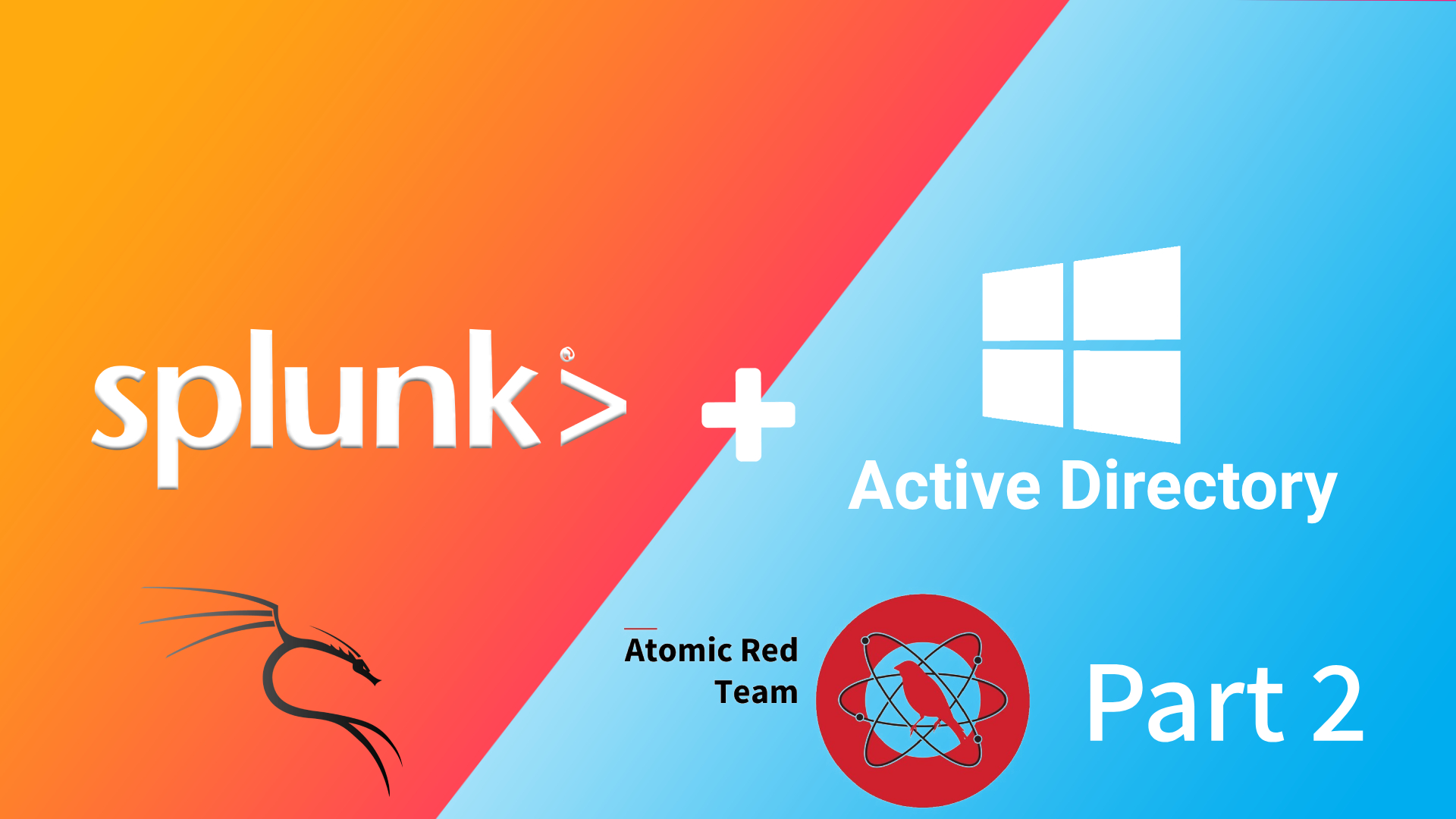Introduction #
In this part, we will attack the Windows 11 machine (target-pc) from our Kali machine and also use Atomic Red Team on the target-pc to simulate various attacks. We’ll then analyze the logs generated in Splunk to see how these attacks appear in the data.
Let’s get started!

Kali Linux #
Make sure your Kali Linux setup is configured with the Network Adapter created in Part 1 of this blog. Once that’s done, we’ll configure the network to enable access to the other machines.
Network Configuration #
I’m using GNOME in my Kali VM, but note that XFCE is installed by default, so your network configuration screens may look slightly different. Just open the network settings and replicate the settings shown here.
Open Network Settings and configure the network adapter you are using:

Set the IPv4 method to Manual, set the DNS Server 8.8.8.8 and the IP Address to 192.168.10.250.

Check if it has applied:
ip a
If the IP has not changed, try disabling and enabling the adapter in settings
Now install crowbar:
sudo apt install crowbar
We’ll create a passwords.txt file for brute-forcing the target-pc, using the first 20 passwords from rockyou.txt, a popular wordlist.
Follow these commands:
mkdir ADProject
cd ADProject
sudo gunzip /usr/share/wordlists/rockyou.txt.gz
head -n 20 /usr/share/wordlists/rockyou.txt > passwords.txt
We will also append the actual password to the end so that we can actually crack it:
echo "Password123@" >> passwords.txt
Target-pc (Windows 11) #
We need to go to the target-pc VM and enable RDP, Remote Desktop Protocol (RDP) is a proprietary protocol developed by Microsoft that allows users to remotely connect to and control another computer over a network.
Search for View Advanced system settings in start and open it:


We will now configure the users allowed to access this machine through RDP.



RDP Bruteforce #
Now back to our Kali VM, we will use crowbar to bruteforce RDP on target-pc. We will target the hspecter account and use 192.168.10.100/32 for the IP in CIDR notation. /32 will make sure we target only this machine.
crowbar -b rdp -u hspecter -C passwords.txt -s 192.168.10.100/32
Let it run and after a while we can see that we have successfully cracked the password:

We will open Splunk Enterprise at http://192.168.10.10:8000/ and Apps-> Search & Reporting.
Now we will search the following:
index="endpoint" hspecter #replace with username

Now we can select the field called EventCode:


Click on 4625 in EventCode to see events with only Event ID 4625, we can see the query update:

The timing here indicates bruteforce activity, notice how all these Events occurred at the same time.


Now change the EventCode to 4624 in the query:

Atomic Red Team #
Atomic Red Team is an open-source library of simple, scripted security tests designed to simulate real-world attack techniques. It provides prebuilt “atomic” tests for techniques documented in the MITRE ATT&CK framework, covering various stages of the attack lifecycle like persistence, privilege escalation, and lateral movement. We will install Atomic Red Team in our Windows 11 VM (target-pc)
Installation #
In our target-pc, open Powershell as admin. Use the Administator credentials from the DC when prompted. Execute the following command
Set-ExecutionPolicy Bypass -Scope CurrentUser
Setting the Execution Policy to Bypass allows scripts to run without any restrictions or warnings. It disables the script-blocking security measures for the specified scope which is the current user in this case.
Now open Windows Security:




Now in the Powershell running as Administrator run this command:
IEX (IWR 'https://raw.githubusercontent.com/redcanaryco/invoke-atomicredteam/refs/heads/master/install-atomicredteam.ps1' -UseBasicParsing);
Install-AtomicRedTeam -getAtomics
Then enter Y to accept. This will install Atomic Red Team.
Attacking With Atomic Red Team #
ART will be installed in C:\AtomicRedTeam, navigate to C:\AtomicRedTeam\atomics and we see there are folders with seemingly random numbers.

Go to https://attack.mitre.org/ and look for Create Account, hover on it to see it’s ID:


Now back in Powershell we will execute:
Invoke-AtomicTest T1136.001

Now in Splunk Enterprise, we can detect this activity:
index="endpoint" NewLocalUser

We will try Command and Scripting Interpreter now:

Let’s execute it:
Invoke-AtomicTest T1059.001
You will see a bunch of Powershell windows opening and closing, ART is executing the attack.
In Splunk, we can see that Sharphound was run:

Conclusion #
Integrating Splunk with Active Directory not only enhances our ability to monitor and analyze security events but also provides invaluable insights into our attack methodologies. By scrutinizing how our actions manifest in Splunk logs, we can identify patterns, potential weaknesses, and the signatures of our attacks. This understanding is crucial for refining our techniques and improving our stealth capabilities.